Installing Custom Firmware on The Kindle Paperwhite
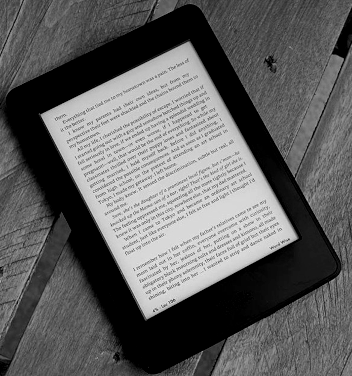
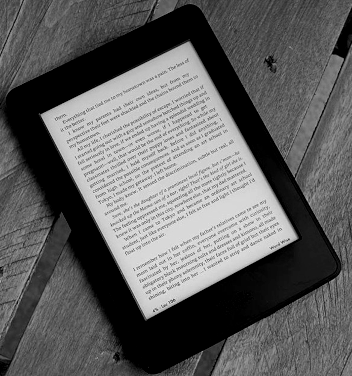
1. Pre-installation checks
2. Downgrading
3. Jailbreaking
4. Installing MRKK
5. Victory
To begin ensure that you have the right Kindle and firmware. This guide is written for the Kindle Paperwhite 1, with firmware
version 5.6.1.1. You may read online that the only way to jailbreak this device is by opening it up and attaching your computer
to it's serial ports. This is no longer true. The device can now be jailbroken using only a computer and micro USB to USB cable.
If your device is on a firmware version older than 5.6.1.1 this guide will likely still work all the same, but there are other
(slightly different) guides that may work better. If you do not want to search for another guide, simply update your device. Assuming
it is a Kindle Paperwhite 1, the latest and last version of firmware should be 5.6.1.1.
1. Download the given binary files, do not rename them.
2. Disable the WiFi on the Kindle by enabling Airplane mode.
3. Connect the kindle to the computer using a Micro USB to USB cable.
DO NOT DISCONNECT THIS CABLE UNTIL TOLD TO
4. Copy the binary file onto the root directory of the kindle.
5. You must wait at least 2 minutes after copying the files before proceeding.
6. WITHOUT unplugging the Kindle, reboot it by holding down the power button until the orange LED goes off, then releasing.
7. The Kindle should begin "updating", it will take a while.
8. Once the update is entirely complete, you may disconnect the cable.
9. If the "update" did not fail, the Kindle should now be on version 5.3.3. Verify this by opening the context menu in the settings page,
and pressing "device info".
1. With the device downgraded, and airplane mode still enable, download the zip file attached here.
2. Unzip the archive and copy it's contents to the root of the device.
3. Go to the settings menu again, then open the context menu and select "Update device". This should be completed relatively
quickly, and you should see "JAILBREAK" typed at the bottom of the screen.
4. The device is now jailbroken, however you will likely want to install some applications and their dependencies.
The device is now jailbroken, but despite this you cannot yet run Kindlets (Kindle apps) from the homescreen, and thus
cannot take advantage of many Kindle apps for jailbroken Kindles. If you only wanted to change the screensaver, enable USB networking,
or modify the default font, you can stop here. If you would like to be able to open a Linux shell, have an imporved PDF reader, or better
launching screen, you will need MKK, which can be instaled by following the steps below.
1. Download the MKK files, they are hosted on this website, but for the most recent versions you may want to visit the MobileRead
forums page. If you download the file from here, you will have to unzip it first.
2. Once you have the binary file, copy it to the root of your Kindle just like before.
3. With airplane mode still enabled, press the update device button.
Your Kindle Paperwhite 1 should now be fully rooted, with MKK installed. You may now go on to install Python, fix the screensaver,
install a custom launcher, install a terminal emulator, enable USB networking, install a better PDF viewer, and even write your
own Kindlets.